iPhone Shortcuts
1. Download the Home Screen Icons
First, download the images you’d like to use as your shortcut icons:
Tap each image to open in new window
Press and hold the images below and save each one.
Tap “Add to Photos” to save it to your photo library.
2. Download the Shortcuts
Next, download the Shortcuts from the iCloud links below:
Tap each button to download each shortcut.
Tap “Add Shortcut” to save it in the Shortcuts app on your iPhone.
3. Add Shortcuts to Your Home Screen with Custom Icons
Now, add each shortcut to your Home Screen using the custom icons you downloaded:
Open the Shortcuts app.
Find the shortcut you want to add, then tap the three dots (•••) in the top-right.
Tap the share icon (square with an arrow).
Select “Add to Home Screen.”
Tap the icon preview next to the shortcut name.
Choose “Choose Photo” and select the icon image you saved earlier.
Tap “Add.”
You’ll now see the shortcut with your custom icon on your Home Screen! You can add them all to a folder for easy access.
Add agent resources to home screen:
Tap each image to open in new window
Press and hold the images below and save each one.
Tap “Add to Photos” to save it to your photo library.
Download the shortcut
Tap each button to download each shortcut.
Tap “Add Shortcut” to save it in the Shortcuts app on your iPhone.
Add to home screen
Open the Shortcuts app.
Find the shortcut, then tap the three dots (•••) in the top-right.
Tap the share icon (square with an arrow).
Select “Add to Home Screen.”
Tap the icon preview next to the shortcut name.
Choose “Choose Photo” and select the icon image you saved earlier.
Tap “Add.”